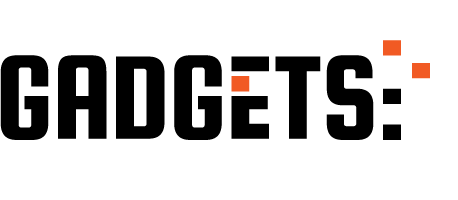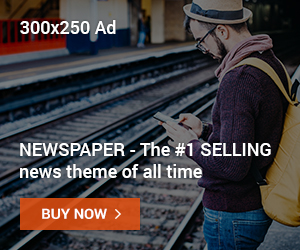Understanding the Basics of Color Grading in DaVinci Resolve
Color grading is an essential part of the post-production process in filmmaking. It is the process of altering and enhancing the color of a video or film to achieve a desired look and feel. With the advancement of technology, there are now various software and tools available for color grading, and one of the most popular and powerful ones is DaVinci Resolve.
DaVinci Resolve is a professional-grade color grading software that has been used in many Hollywood films and TV shows. It offers a wide range of tools and features that allow filmmakers to achieve their desired color grading results. However, for beginners, the interface and tools of DaVinci Resolve can be overwhelming. In this article, we will guide you through the basics of color grading in DaVinci Resolve, so you can start using this powerful tool with confidence.
The first step in color grading with DaVinci Resolve is to understand the concept of color correction and color grading. Color correction is the process of adjusting the color and exposure of a video to achieve a balanced and natural look. On the other hand, color grading is the creative process of manipulating the colors to achieve a specific mood or style. Both processes are essential in achieving a polished and professional-looking video.
To start color grading in DaVinci Resolve, you need to import your video into the software. You can do this by clicking on the “Media” tab and then selecting “Import Media.” Once your video is imported, you can drag and drop it into the timeline at the bottom of the screen. DaVinci Resolve offers a variety of tools and features to help you with color grading, and the most important ones are located in the “Color” tab.
The first tool you will encounter in the “Color” tab is the “Primary Color Correction” tool. This tool allows you to adjust the overall color and exposure of your video. You can use the “Lift,” “Gamma,” and “Gain” controls to adjust the shadows, midtones, and highlights of your video, respectively. You can also use the “Contrast,” “Saturation,” and “Brightness” controls to fine-tune the overall look of your video.
After making the necessary adjustments in the “Primary Color Correction” tool, you can move on to the “Curves” tool. This tool allows you to make more precise adjustments to the color and exposure of your video. You can use the “RGB” curve to adjust the overall color and exposure, and the “Hue vs. Sat” and “Hue vs. Hue” curves to make specific color adjustments.
Another essential tool in DaVinci Resolve is the “Color Wheels” tool. This tool allows you to adjust the color of your video by manipulating the shadows, midtones, and highlights separately. You can use the “Lift,” “Gamma,” and “Gain” wheels to adjust the color of each tonal range. This tool is particularly useful when you want to achieve a specific color tone or mood in your video.
Apart from these primary tools, DaVinci Resolve also offers a variety of secondary tools and features to help you with color grading. These include the “Qualifiers” tool, which allows you to select specific colors in your video and make adjustments to them, and the “Power Windows” tool, which allows you to isolate and adjust specific areas of your video.
In conclusion, color grading with DaVinci Resolve may seem daunting at first, but with a basic understanding of its tools and features, you can achieve professional-looking results. Remember to always start with color correction before moving on to color grading, and use the various tools and features available to achieve your desired look and feel. With practice and experimentation, you will soon become a pro at color grading with DaVinci Resolve.
Mastering Color Correction Techniques in DaVinci Resolve

Color grading is an essential part of the post-production process for any film or video project. It is the process of adjusting and enhancing the color and tone of a video to create a specific look and feel. With the advancement of technology, there are now various software options available for color grading, but one of the most popular and powerful tools is DaVinci Resolve.
DaVinci Resolve is a professional-grade color grading software that has been used in many Hollywood films and TV shows. It offers a wide range of tools and features that allow filmmakers and video editors to achieve their desired look and feel for their projects. In this article, we will guide you through the basics of color grading with DaVinci Resolve and help you master some essential techniques.
The first step in color grading with DaVinci Resolve is to understand the interface. The software has a user-friendly interface with different panels and tabs that can be customized according to your preference. The main panels are the Media Pool, Edit, Color, Fairlight, and Deliver. The Color panel is where all the color grading magic happens, and it is divided into three tabs: Primary, Curves, and Wheels.
The Primary tab is where you can make basic adjustments to the overall color and tone of your video. You can adjust the exposure, contrast, saturation, and temperature of your footage using the sliders provided. The Curves tab allows you to make more precise adjustments to the color and tone of your video by manipulating the RGB curves. The Wheels tab is where you can adjust the shadows, midtones, and highlights of your footage using the color wheels.
One of the most powerful features of DaVinci Resolve is its ability to work with nodes. Nodes are like layers in Photoshop, where you can stack different adjustments on top of each other to create a specific look. You can add nodes by right-clicking on the node graph and selecting “Add Node.” Each node can have different adjustments, and you can connect them in different ways to achieve your desired look.
Another essential technique in color grading is using masks. Masks allow you to isolate specific areas of your footage and apply different adjustments to them. You can create masks using different shapes, such as rectangles, circles, or freehand. You can also use the Power Window tool to create more precise masks by drawing them directly on your footage.
One of the most challenging aspects of color grading is achieving consistency throughout your project. DaVinci Resolve offers a feature called Color Match, which can help you match the color and tone of different shots. You can select a reference shot and apply its color and tone to other shots in your project. This feature can save you a lot of time and effort in achieving consistency in your color grading.
Another useful tool in DaVinci Resolve is the Qualifier. The Qualifier allows you to select specific colors in your footage and apply adjustments to them. For example, if you want to make the sky in your footage more vibrant, you can use the Qualifier to select the blue color and increase its saturation. This tool is handy when you want to make specific colors pop in your video.
In conclusion, color grading with DaVinci Resolve requires a good understanding of its interface, tools, and techniques. With practice and experimentation, you can master the art of color grading and achieve your desired look and feel for your projects. Remember to always save your work and use the different features and tools available to create a unique and professional-looking video.
Advanced Color Grading Tips and Tricks for DaVinci Resolve Users
Color grading is an essential part of the post-production process for any film or video project. It is the process of adjusting and enhancing the color and tone of a video to create a specific look and feel. With the advancement of technology, there are now various software programs available for color grading, and one of the most popular and powerful ones is DaVinci Resolve.
For those who are new to color grading or have just started using DaVinci Resolve, it can be a bit overwhelming. However, with the right knowledge and techniques, you can take your color grading skills to the next level. In this article, we will discuss some advanced color grading tips and tricks for DaVinci Resolve users.
First and foremost, it is essential to understand the different color spaces and formats in DaVinci Resolve. The software supports various color spaces, including Rec.709, DCI-P3, and ACES. Each color space has its own unique characteristics, and it is crucial to choose the right one for your project. For example, Rec.709 is the standard color space for most video projects, while DCI-P3 is commonly used for digital cinema. ACES, on the other hand, is a color management system that allows for a more consistent color workflow.
Another important aspect of color grading is understanding the different scopes available in DaVinci Resolve. Scopes are essential tools that help you analyze and adjust the color and exposure of your footage accurately. The most commonly used scopes are the waveform monitor, vectorscope, and histogram. The waveform monitor displays the luminance levels of your footage, while the vectorscope shows the color information. The histogram, on the other hand, displays the distribution of colors in your footage. Learning how to read and use these scopes effectively can greatly improve your color grading skills.
One of the most powerful features of DaVinci Resolve is its node-based color grading system. Nodes allow you to create a non-destructive and flexible color grading workflow. You can stack multiple nodes and adjust each one individually, making it easier to fine-tune your color adjustments. You can also use nodes to create complex color effects and looks. For example, you can use a node to isolate a specific color and adjust it without affecting the rest of the image.
In addition to nodes, DaVinci Resolve also offers a wide range of tools and features to help you achieve the desired look for your project. One of these tools is the Color Match feature, which allows you to match the color and tone of one clip to another. This is particularly useful when you have footage from different cameras or lighting conditions, and you want them to look consistent. Another useful tool is the Power Windows, which allows you to isolate and adjust specific areas of your footage. You can use this tool to create vignettes, adjust skin tones, or enhance specific colors in your footage.
When it comes to color grading, it is essential to have a good understanding of color theory. This includes knowing how different colors work together and how they can affect the mood and tone of your footage. DaVinci Resolve offers a color wheel tool that can help you choose complementary or contrasting colors for your project. You can also use the color temperature and tint controls to adjust the overall color balance of your footage.
Lastly, it is crucial to have a calibrated monitor when color grading in DaVinci Resolve. A calibrated monitor ensures that the colors you see on your screen are accurate and consistent. This is especially important if you are working on a project that will be viewed on different screens or platforms. You can use a hardware calibrator or use the built-in calibration tools in DaVinci Resolve.
In conclusion, color grading with DaVinci Resolve can be a daunting task, but with the right knowledge and techniques, you can achieve professional-looking results. Understanding color spaces, scopes, nodes, and other tools and features can greatly improve your color grading skills. Remember to also have a good understanding of color theory and use a calibrated monitor for accurate results. With these advanced tips and tricks, you can take your color grading skills to the next level and create stunning visuals for your projects.